Rules
This page will walk you through the process of creating rules for nodes and APIs.
1 Introduction
InfStones provides a comprehensive suite of tools designed to enhance the monitoring of your API projects and launched nodes. Among these tools, rules define the conditions that need to be met in order for an alarm to be triggered. They can be created to monitor specific conditions, such as API over-usage, node status changes, or CPU resource over utilization.
The following sections provide a detailed explanation of how Block Watch Rules work.
2 Rule Types
We offer two types of rules:
- Organization Managed Rule: These are rules that the organization Owner/Admins can create and automatically share with other organization users.
- Member Managed Rule: These are rules that any Members in the organization can create and are exclusively managed by the users who create them.
3 Create Rule for Fast API
To create a new Fast API rule, go to Block Watch page, click the Create Rule button, and you will forward to the Create Rule page.
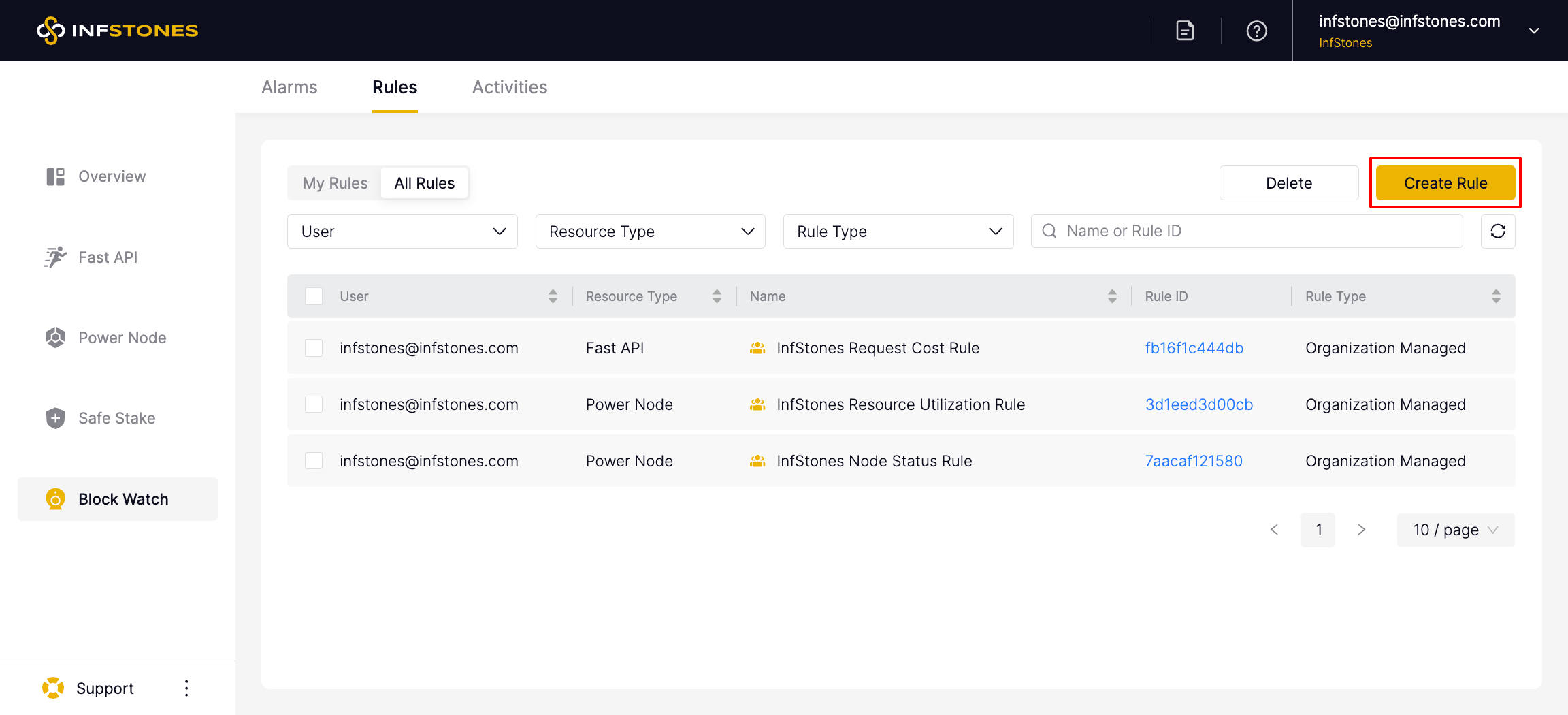
First, give your rule a name that clearly identifies the trigger conditions. Then, select the Rule Type. There are two types: Member Managed and Organization Managed.
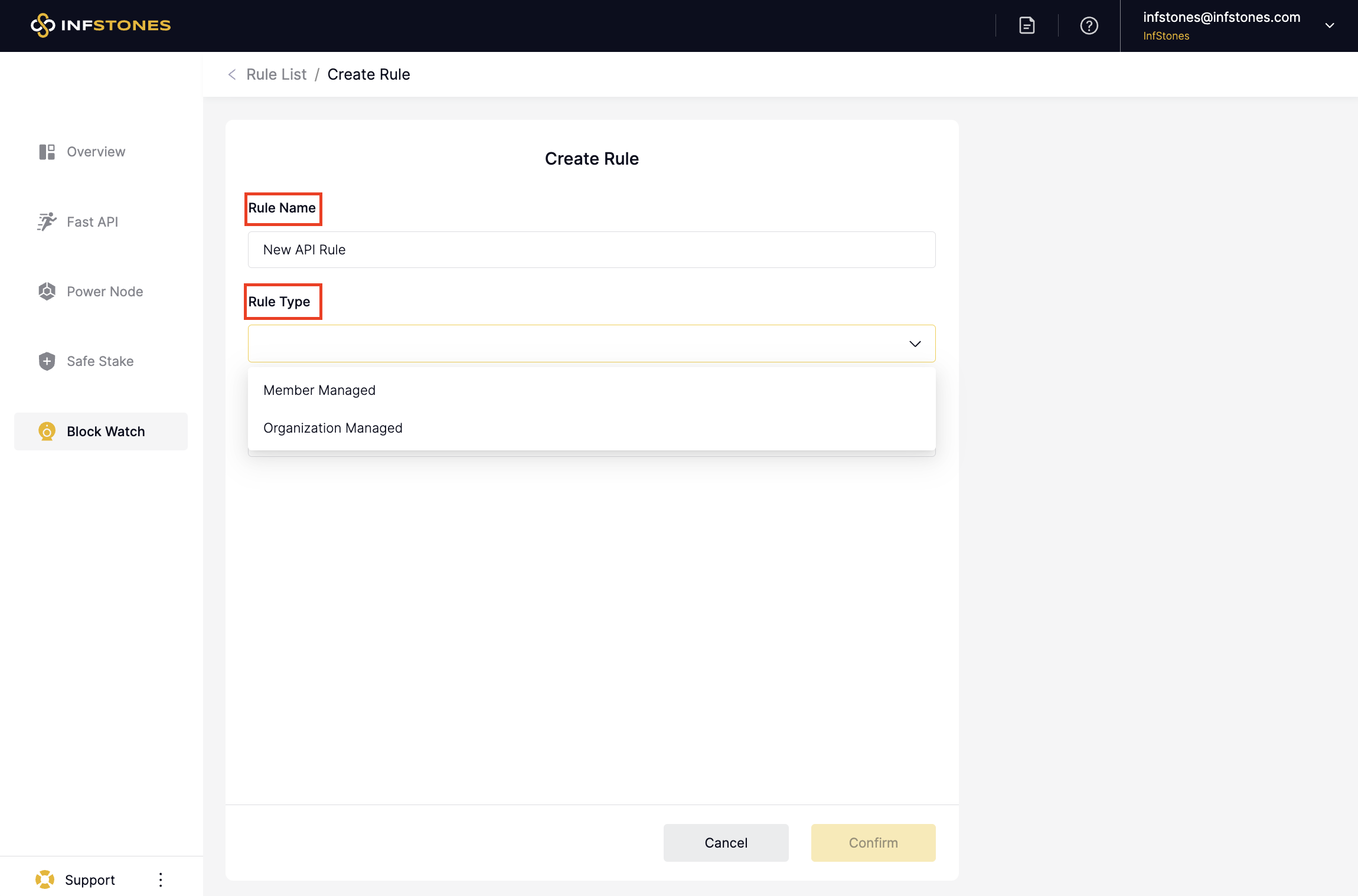
Select the Resource Type as Fast API. There are two types: Power Node and Fast API.
In the case of Fast API rules, you can set triggers specifically for API Usage. This enables you to receive an alarm when the API usage surpasses the defined threshold.
After reviewing your rule settings, click the Confirm button to finalize the process.
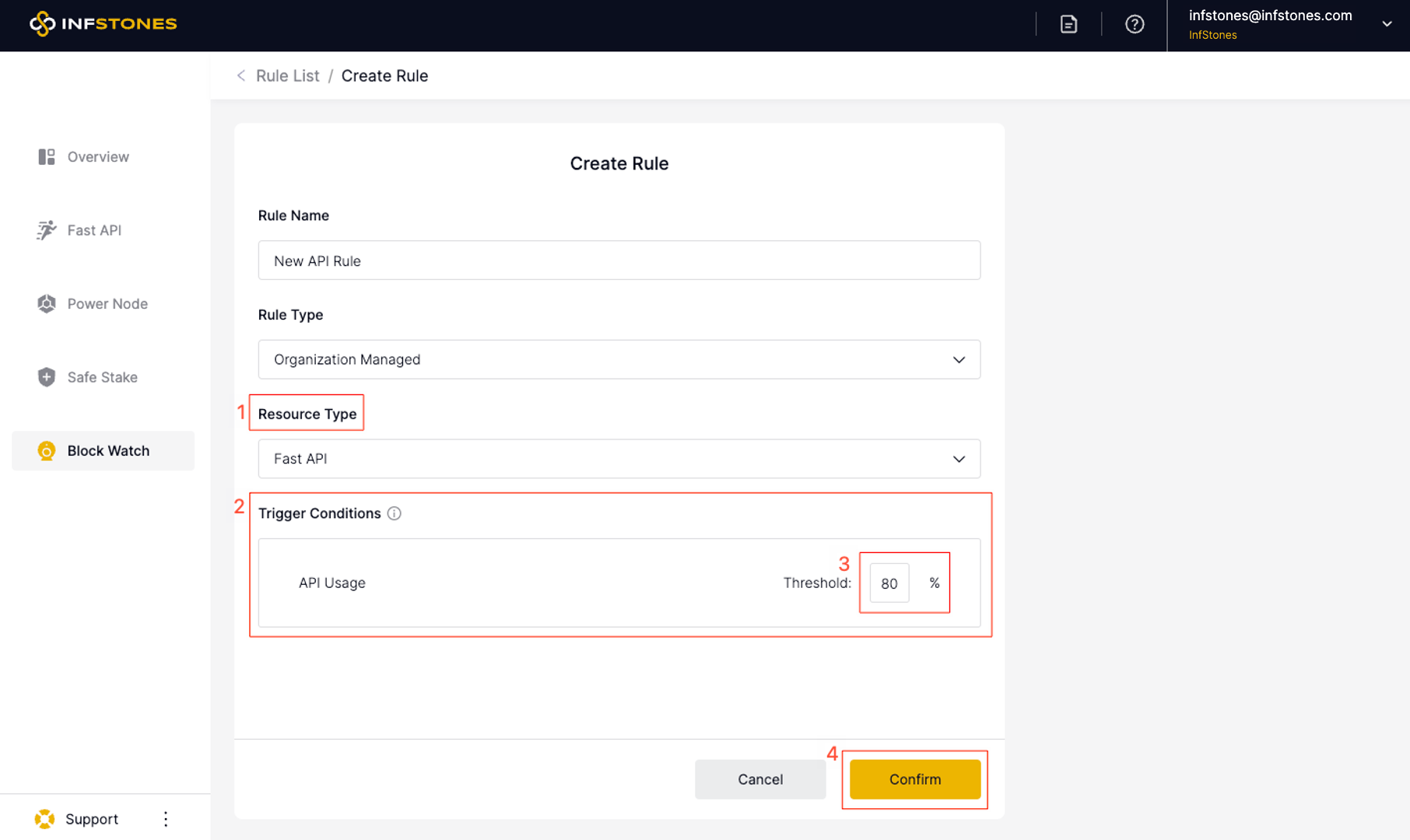
Once confirmed, the newly created rule for Fast API will be displayed on the Rules page.
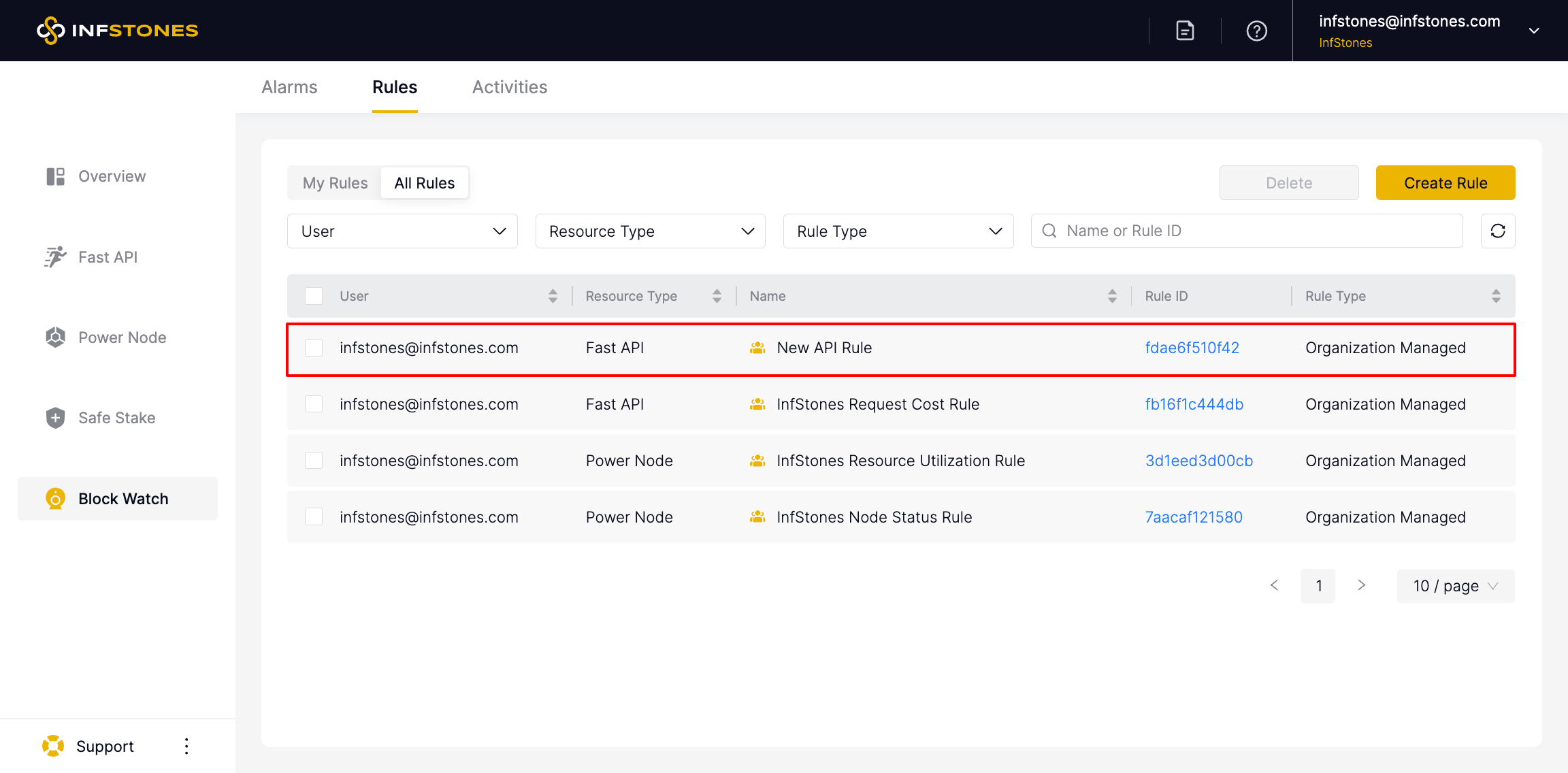
4 Create Rule for Power Node
To create a new Power Node rule, go to Block Watch page, click the Create Rule button, and you will forward to the Create Rule page.
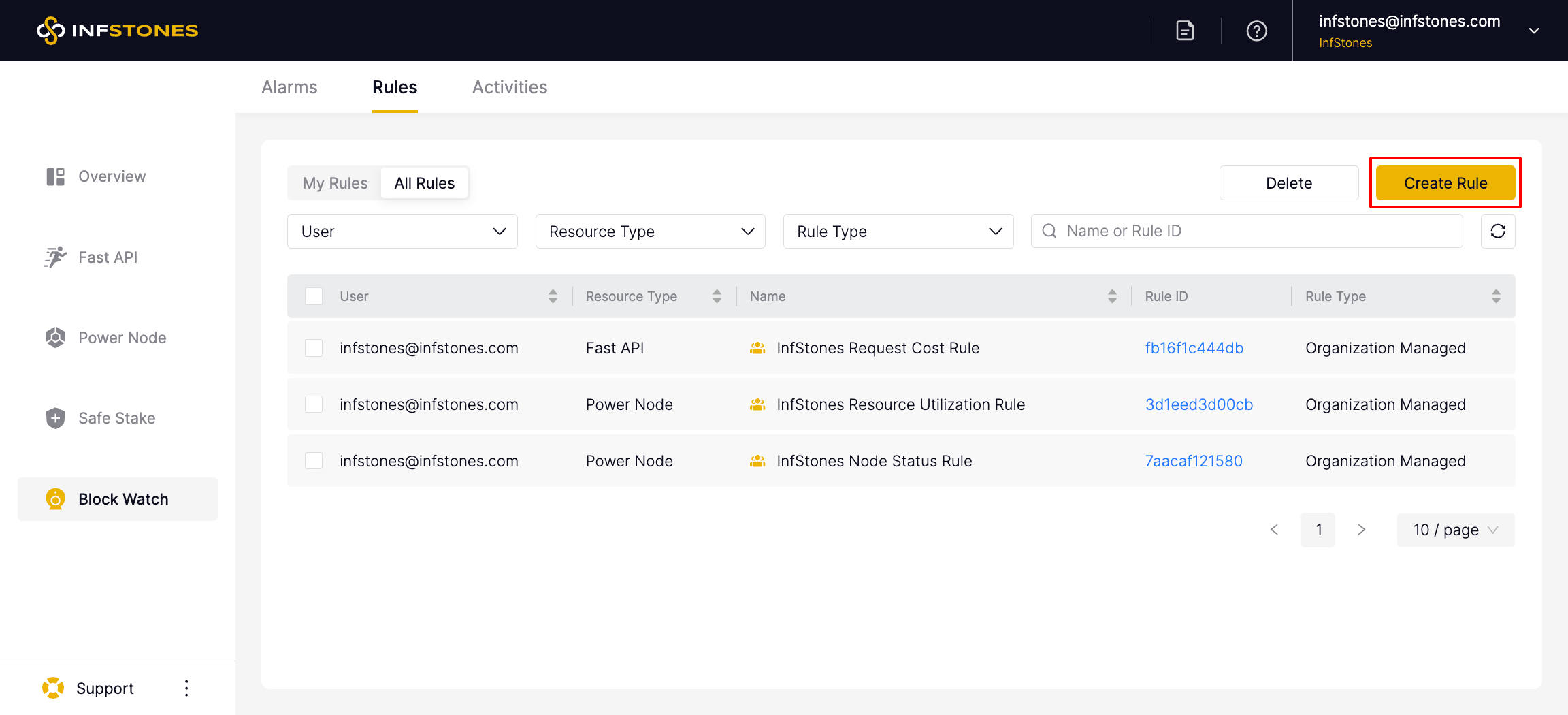
First, give your rule a name that clearly identifies the trigger conditions. Then, select the Rule Type. There are two types: Member Managed and Organization Managed.
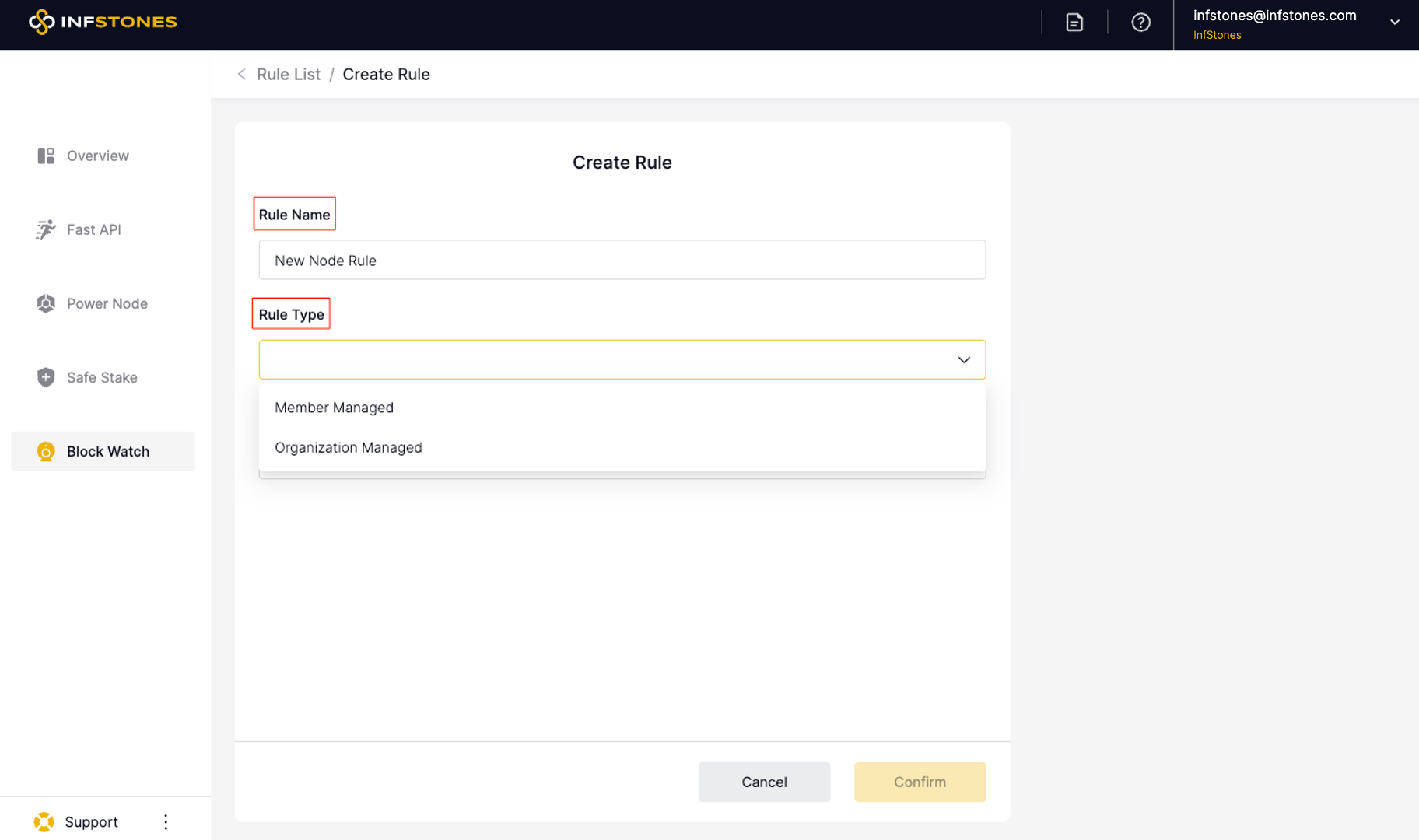
Then, select the resource type as Power Node.
In the case of Power Node rules, you can set triggers for both Node Status and Resource Utilization.
You have to set at least one trigger for a valid rule.
- Node Status Triggers: It will trigger an alarm when the nodes undergo any of the selected statuses. You have the flexibility to monitor either all status changes for a node or choose specific status changes based on your requirements.
- Resource Utilization Triggers: It will trigger an alarm when the utilization of the selected resources exceeds a specified threshold. You have the flexibility to monitor the utilization of all resources or only some specific ones.
After reviewing your rule settings, click the Confirm button to finalize the process.
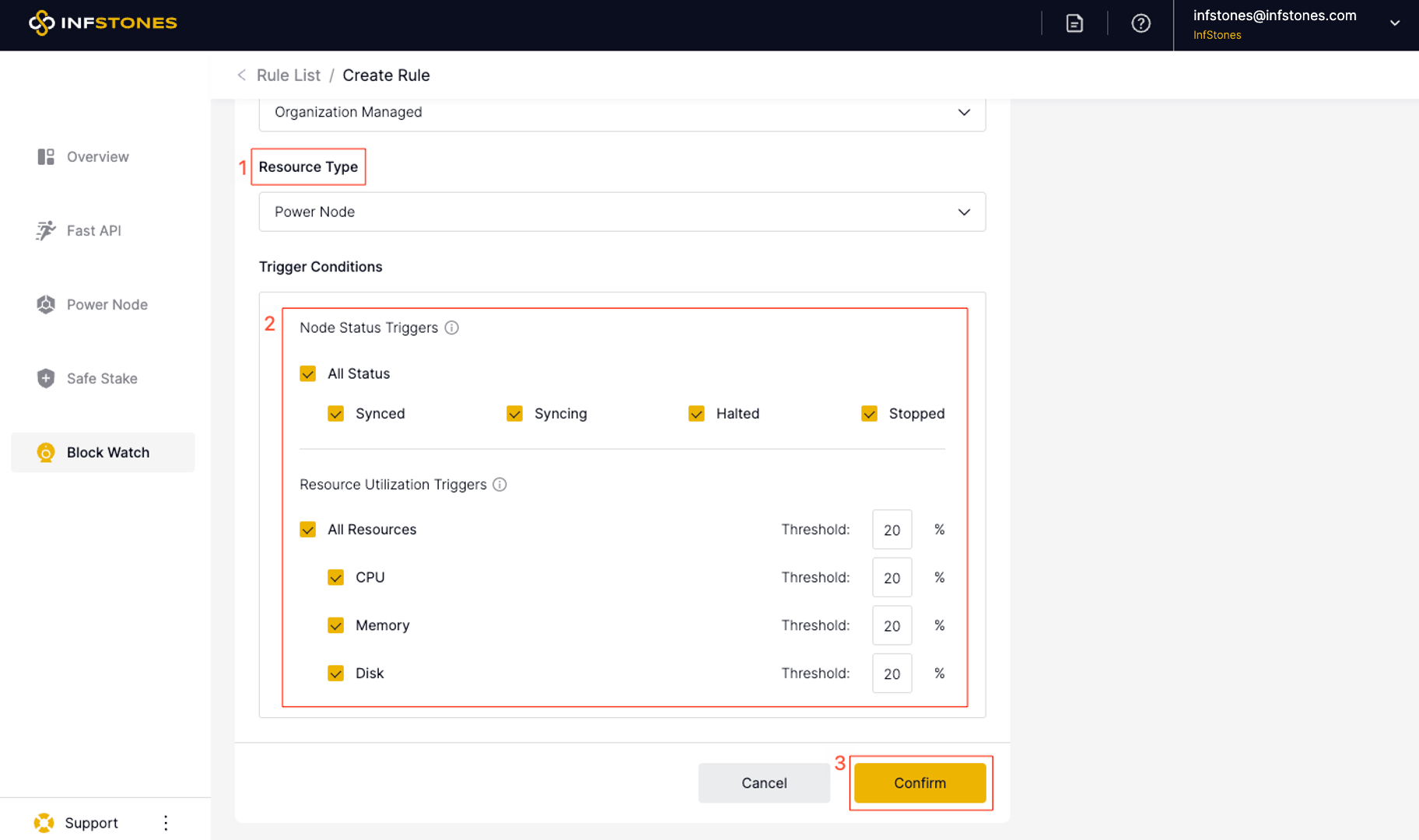
Once confirmed, the newly created rule for Power Node will be displayed on the Rules page.
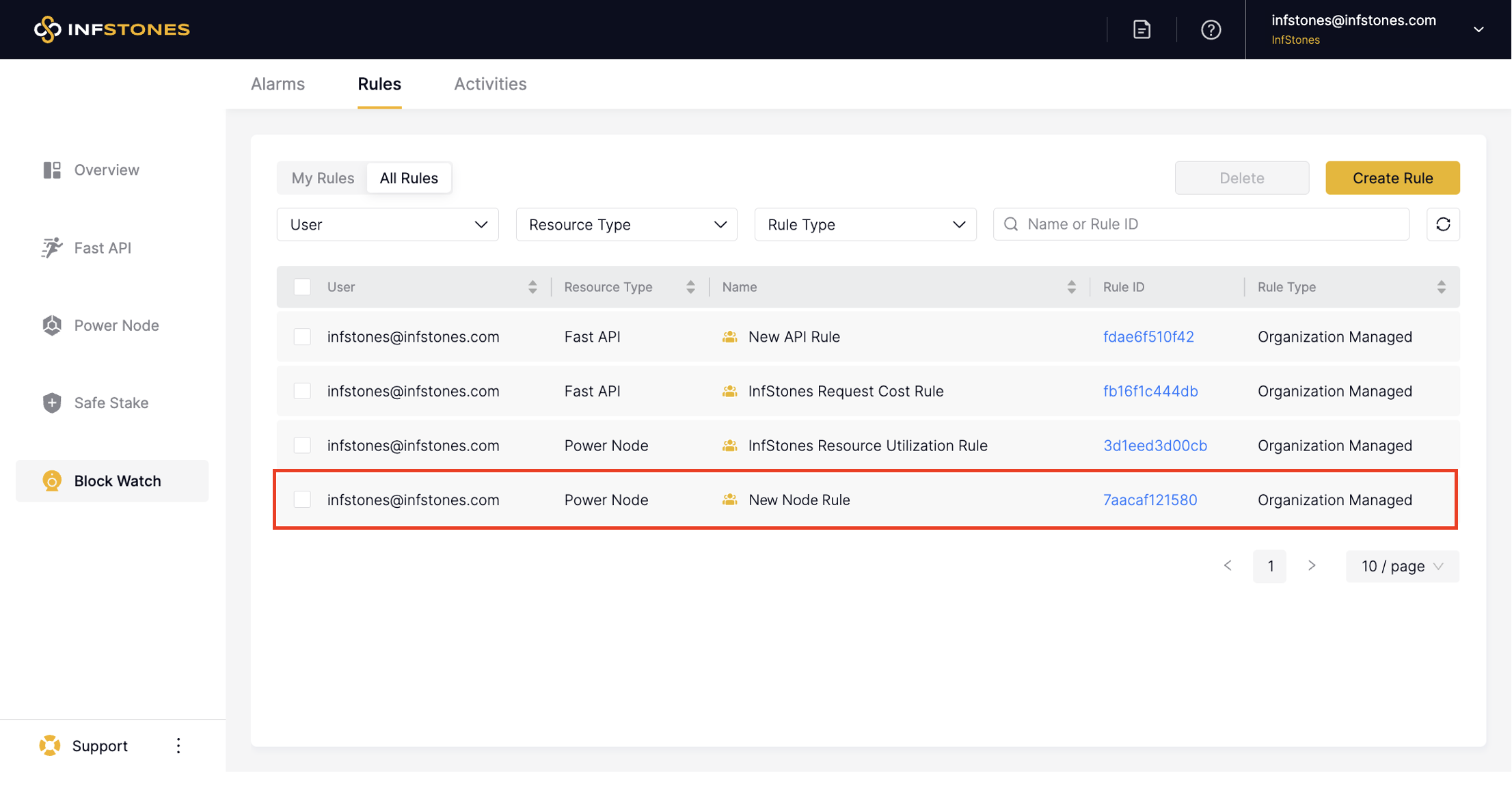
Updated 3 months ago
